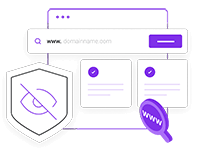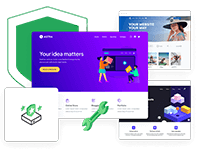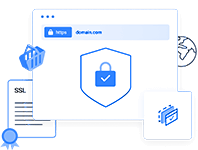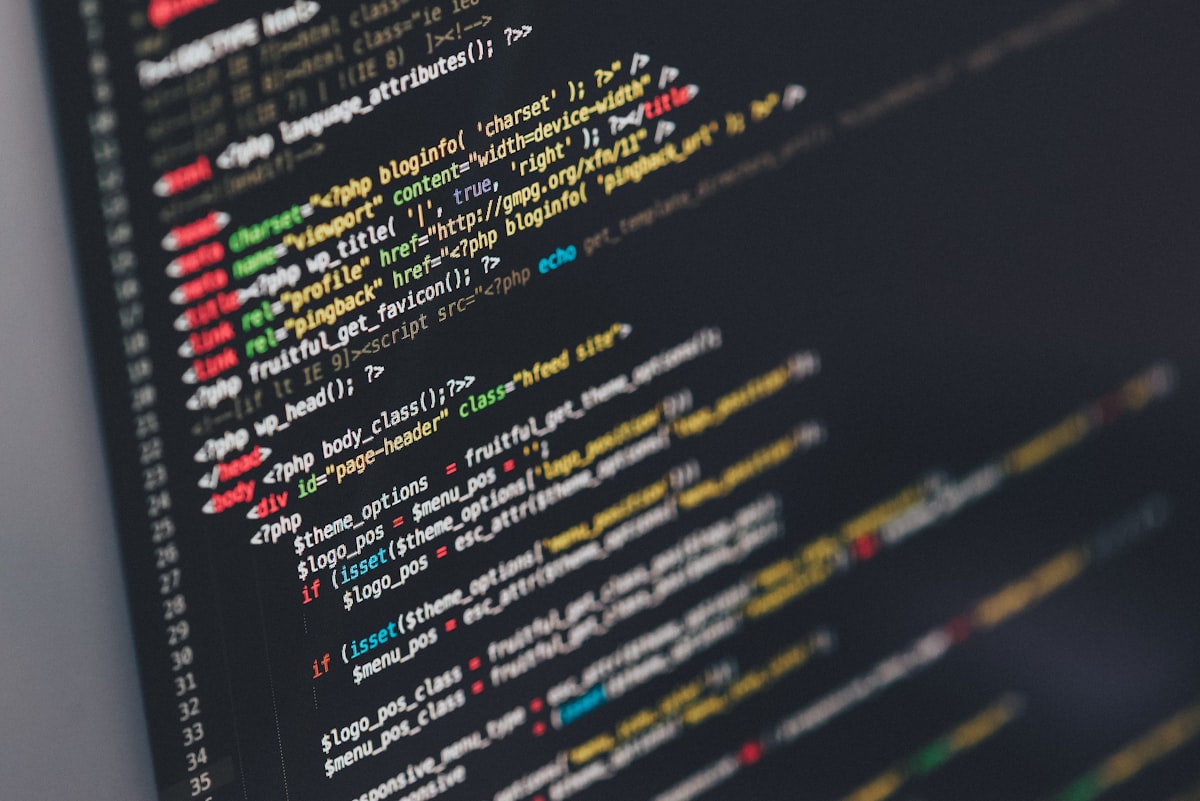Steam, the world's largest digital game store, can sometimes cause you trouble. Have you been able to open Steam somehow? You can solve this problem by following the methods below. Let's take a look at what we can do when Steam doesn't open.
Launch the task manager to completely stop Steam. You can right click on the bottom bar and open the task manager or open it using the shortcut ctrl + shift + esc. End the Steam Client Bootstrapper task here. After this process, restart the computer.
For the second method, you will clear cache. Make Windows + R so command execution is possible. Type steam: // flushconfig into the screen and enter. Then Steam needs to open. Once opened, log into your account. Clear download cache.
Reinstalling Steam may fix the problem, but this will also delete your games. To prevent this, copy the games. Steam games are located in the SteamApps folder where the Steam program is installed. Copy this folder onto another folder. For example desktop. Then uninstall the Steam app via Uninstall a program. Then download and install it on the site again. Copy the Steamapps folder back to the same location.
After these methods, Steam works properly.
Makalemizle iİlgili Görüşlerini Belirtebilirsin