Whichever game you play, optimizing your Windows 10 PC for the game will give you extra gaming performance. There are some tricks you can do to improve game performance in Windows 10.
If you want to learn how to optimize Windows 10 for the game, start with the basics. To improve your computer's gaming performance in Windows 10 , let's review everything you can do, assuming your hardware is working properly. The first thing you need to do is to make sure you are using the latest version of Windows 10. Let's move on to other steps;
One of the first things a Windows player should do is to enable Game Mode in Windows 10. Game Mode does not provide solutions for PC performance issues, but it helps you get a little more out of your hardware during gaming in normal use. Before you can use the game mode, you must activate the game mode. Let's remind you that some games can open automatically.

Click Windows Settings to use Game Mode in Windows 10. Click Game> Game Mode here and set the "Game Mode" slider to "On".
While playing computer games, one of the most important factors affecting game performance is hardware video cards. Updating the video card drivers will make a significant contribution to game performance in Windows 10 .
If you have an NVIDIA graphics card, you can update the latest version of NVIDIA graphics drivers using the GeForce official website . AMD users can update the latest drivers for graphics cards by visiting the AMD website . Whichever maka model video card you have, visit the official website of that maka and update the drivers of your video cards.
As you know, games are now played on online platforms like Steam. Therefore, games are negatively affected by a bad Internet network. In Windows 10, you should take some steps to improve network performance.
To start with the basic steps, the first thing to do is whether your connection network is healthy. If you are playing online, you should definitely prefer a wired Internet connection. If you have to use WiFi connection, you should get a strong signal. Remove any obstacles between your modem and your computer. If your modem is at a distance, place an Access point somewhere between the modem and the computer to strengthen the signal . You can find more information on how to get stronger signals from the modem in this article .
Visual effects have an impact on performance on Windows 10 computers. You can see a slight improvement in memory usage, especially by reducing the visual effects used by the Windows 10 operating system.

To adjust the visual effects, right click on the Computer icon on the desktop, click on "Properties", then click on the "Settings" button under the Performance title under the "Advanced system settings" Advanced "tab. You will see the "Performance Options" window.
Click the "Set for best performance" radio button on the Visual Effects tab. Complete the process by clicking Apply and OK.
If you're using a Windows 10 PC with a laptop-style battery, you may feel a lack of performance if your settings are in low battery mode. This is because Windows disables some functions so that you can use the battery longer.
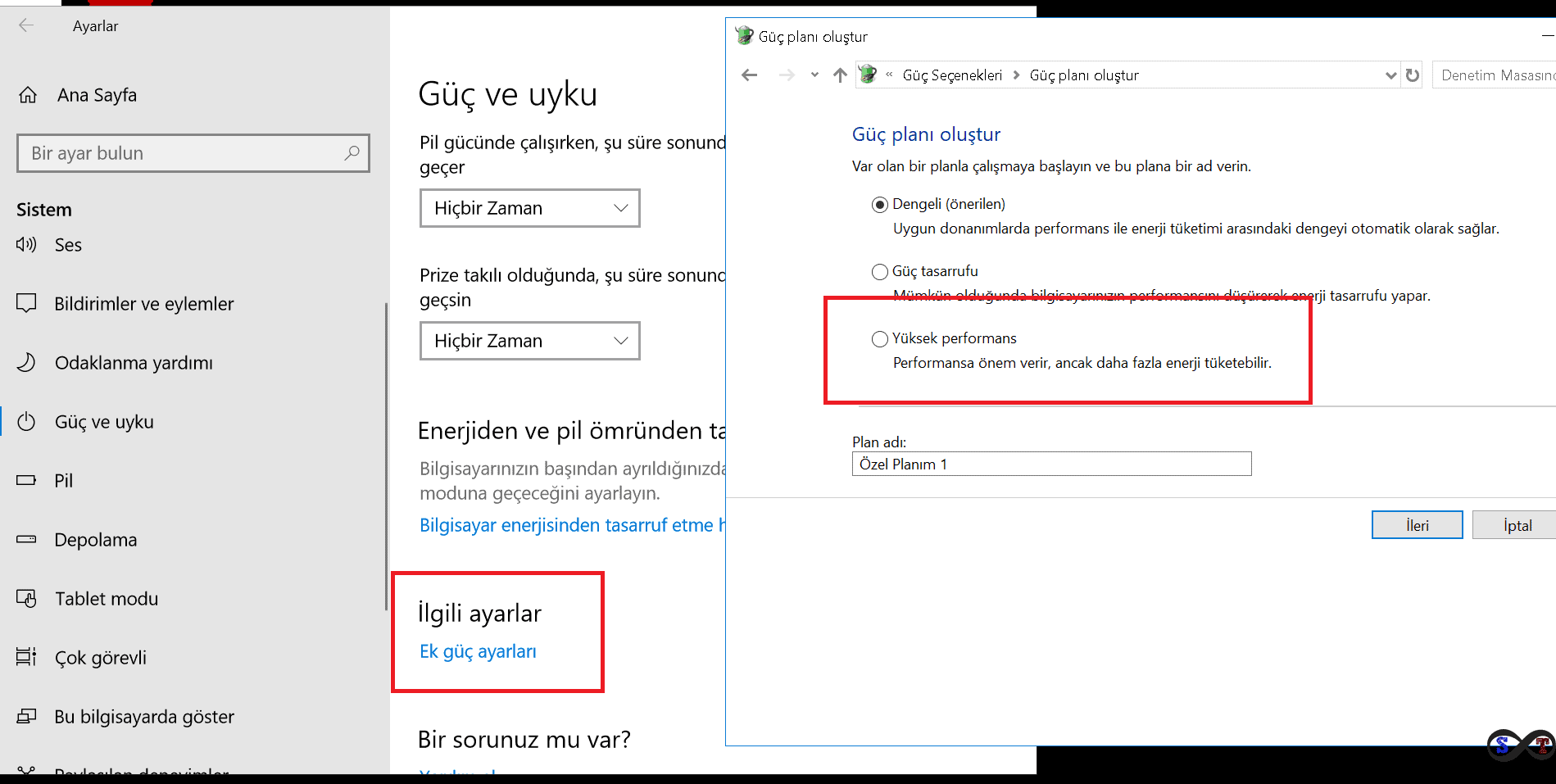
Usually, Windows 10 runs on balanced settings by default. Use "High Performance" mode to get good performance for the game in Windows 10.
Open Windows Settings and click System to set the “High Performance” setting. From here, click on the "Power and Sleep" setting and "Additional Power Settings" in the same area.
In the Incoming Power Options window, click the “High Performance power” mode switch the radio button to activate the High performance power feature.
DirectX is the API that Windows uses to make gaming a reality on Windows . As you know, you cannot play without DirectX. If an older version of DirectX is installed, install the latest version of DirectX where you will not get the best possible gaming experience for your hardware.
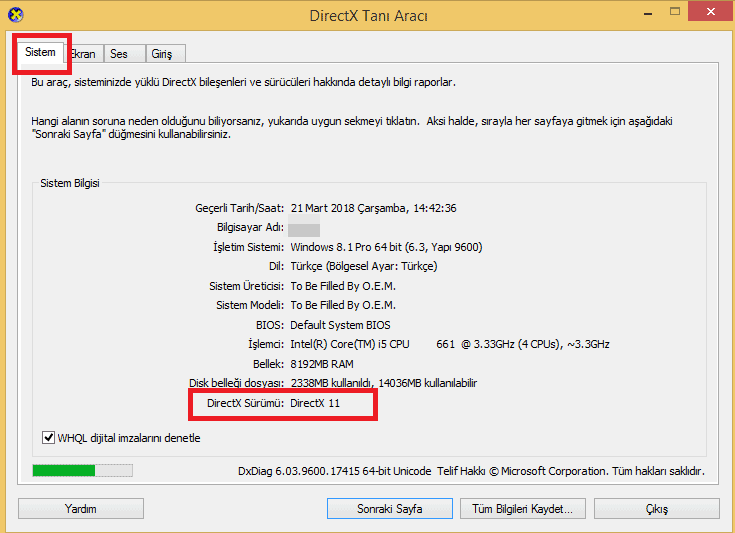
You can check your currently installed version of DirectX using the dxdiag tool by pressing the Windows key + R keys on your keyboard, typing “dxdiag” in the Run window and pressing enter. You can learn more by reading the article on how to install Dırectx and how to install it .
If you are fond of playing games on the computer, the best way to play high-performance games without even needing these settings is to buy a high-performance computer with good performance. Of course, since this will cost you, you will always need the settings mentioned above.
The game streaming services of recent times such as Google Stadia and GeForce Now allow you to play high-end games by carrying the required hardware performance load to their servers. Now, we can say that the era of computer games is over. Choosing online services to play games will give you more advantages. It is a good choice to play most of the game load through the servers that provide game services without the need for a high performance computer. Here is the internet connection, which is a healthy data stream you need. As you can get free games on such platforms, you can buy games at a more affordable price and play high performance games on a mid-level gaming computer with good performance.
Another option for playing a good game is to choose a console like Play Station and Xbox, except for the computer.